Shipping Settings
Use the dashboard navigation to find Shipping. This will open the shipping dashboard.
You will need to add at least one shipping zone in order for shipping to be charged on the goods and/or services you sell.
The Shipping dashboard (click to enlarge).
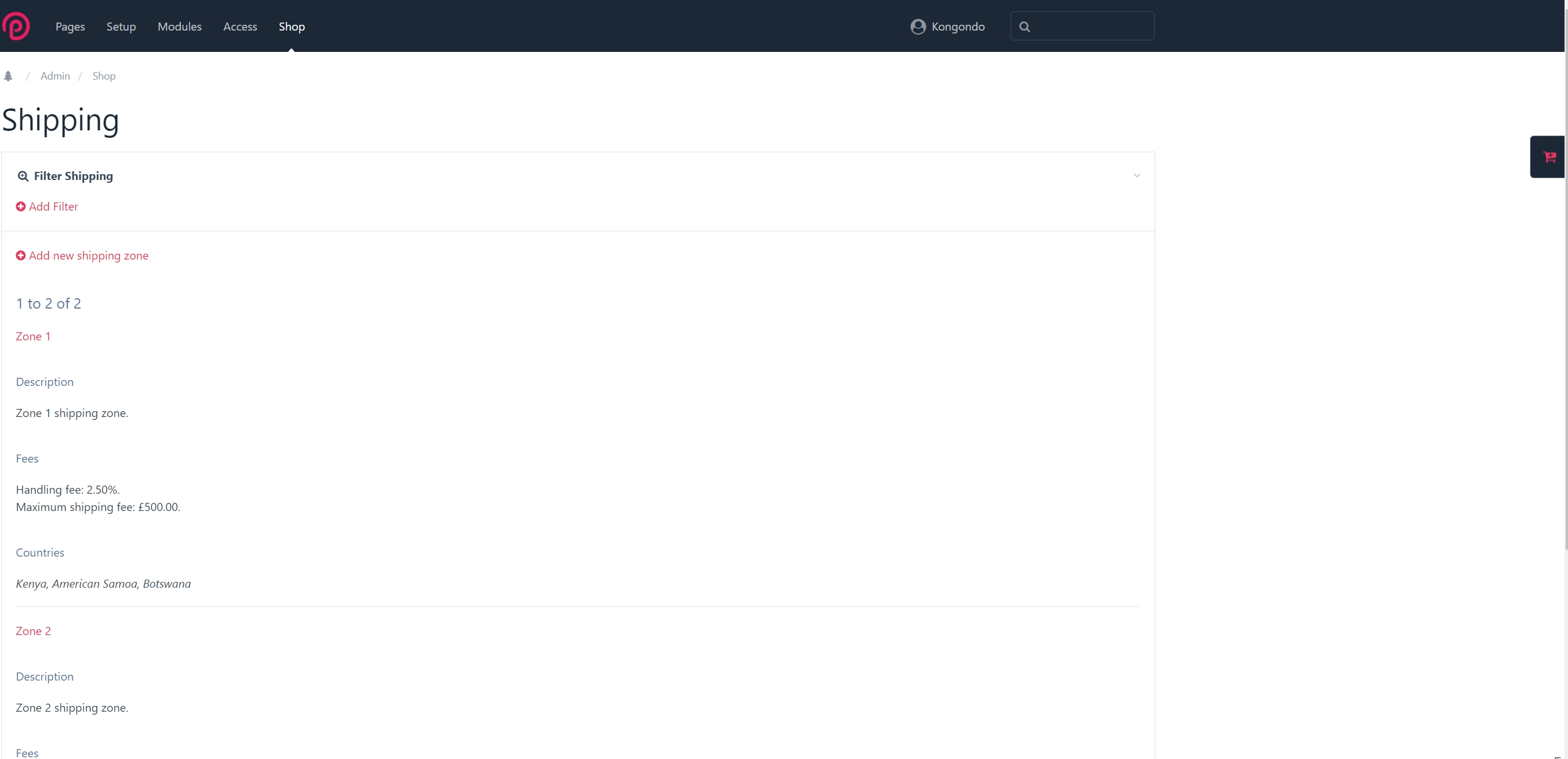
Shipping Zone
Once you have added your shipping zone, edit it to add shipping country(ies), rate(s) and fees. You may also wish to add a description to the shipping zone, maybe for your internal use.
Shipping Countries
Use this tab to add the shipping countries for this zone. These will be used to match a customer country to a zone. Subsequently, the customer's cart will be matched to the shipping rate(s) in this shipping zone.
WARNING
You must have added at least once country in country tax rates for it to be selectable for addition to the shipping zone.
WARNING
Currently, Padloper does not prevent a country being added to more than one shipping zone.
WARNING
Currently, Padloper it is not possible to add country territories to shipping zones, e.g. to split a country between shipping zone. This is planned for a future release.
Shipping Zone countries tab (click to enlarge).
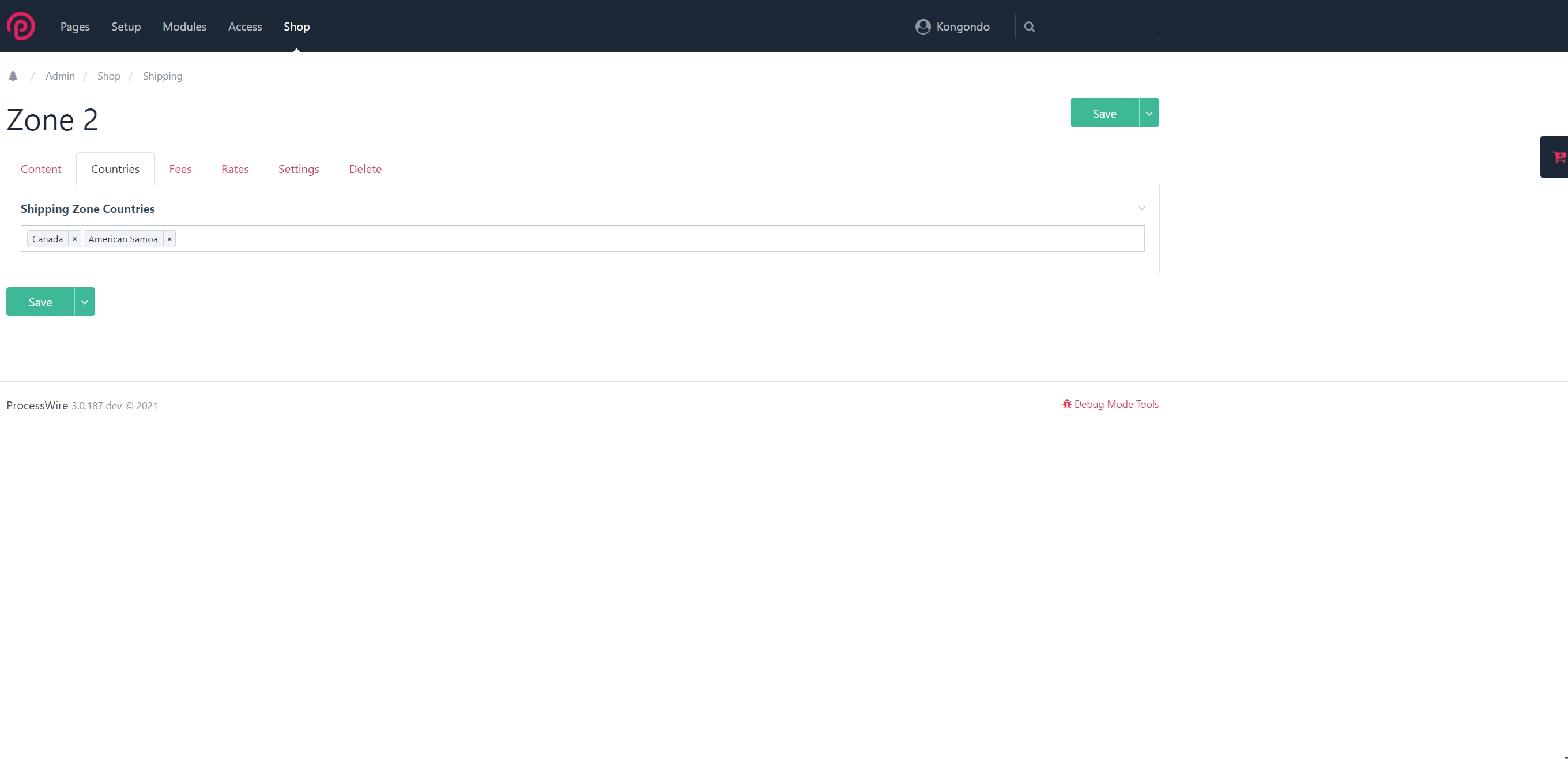
Shipping Rates
Shipping rates allow you to deduct spefic shipping charges based on the items in a customer's cart. They also allow you to specify the minimum and maximum expected delivery times for a shipping rate. You can create as many shipping rates as you need in any shipping zone. However, you must ensure that shipping rates criteria/conditions do not overlap or override each other.
Padloper allows you to implement simple to very complex shipping rates. For instance, to have only one applicable shipping rate in a shipping zone,
- Create a single shipping rate. Give it a descriptive name, e.g. standard delivery
- Enter the amount to charge for this rate.
- Under conditions, make sure that none is selected.
- If you wish, enter the minimum and maximum days to allow for this shippping.
For more complex needs, you will need to create multiple shipping rates with various non-overlapping conditions. In this case, under conditions, you will need to specify what the each shipping rate should be based on.
Shipping Zone rates tab (click to enlarge).

Shipping Rates Conditions
Shipping rate conditions can be based on the following:
- None: no condition
- Weight: based on the weight of the products in the cart. For this to work, in your shop's general settings you must have specified the product property that should be used for storing the weight of a product. You will also need to add that property to each relevant product as well as enter a value and dimension (measurement) for it. Currently, weights are assumed to be in kilograms.
- Price: rate based on the price of the cart.
- Quantity: rate based on the quantity items in the cart.
Using shipping rate conditions, you can create tiered calculated shipping for your shop. For example, you can create 3-tier weight-based shipping rates as follows:
- Create a shipping rate and give it an appropriate name. For instance, light goods.
- Ensure you specify weight as the rate criteria/condition.
- In the minimum and maximum values fields that have opened, specify 0 and 9.99 respectively.
- The above rate will be matched to any cart that weighs under 10 kg.
- Create a second rate similar to above. name it mid-heavy goods and enter 10 and 14.99 as the minimum and maximum amounts respectively.
- Finally, enter a third weight-based rate and name it heavy goods. Enter 15 for the minimum value and 0 for the maximum.
- Don't forget to enter charges for each of your shipping rates above.
It is that easy to create complex shipping rates for your shop.
INFO
Please note that Padloper prioritises matching shipping rates in the following order: weight; price, quantity, none. None conditions are considered to be flat rates and will always be matched irrespective of whether the other conditions are matched. Hence, multiple matched rates will be returned.
Whilst it might not always be prudent to do so, it is possible to mix and match rate conditions in order to create even more complex shipping rates. For instance, you might want to charge shipping based on price for non-heavy carts and shipping based on weight for heavy items.
Shipping Zone rates conditions (click to enlarge).
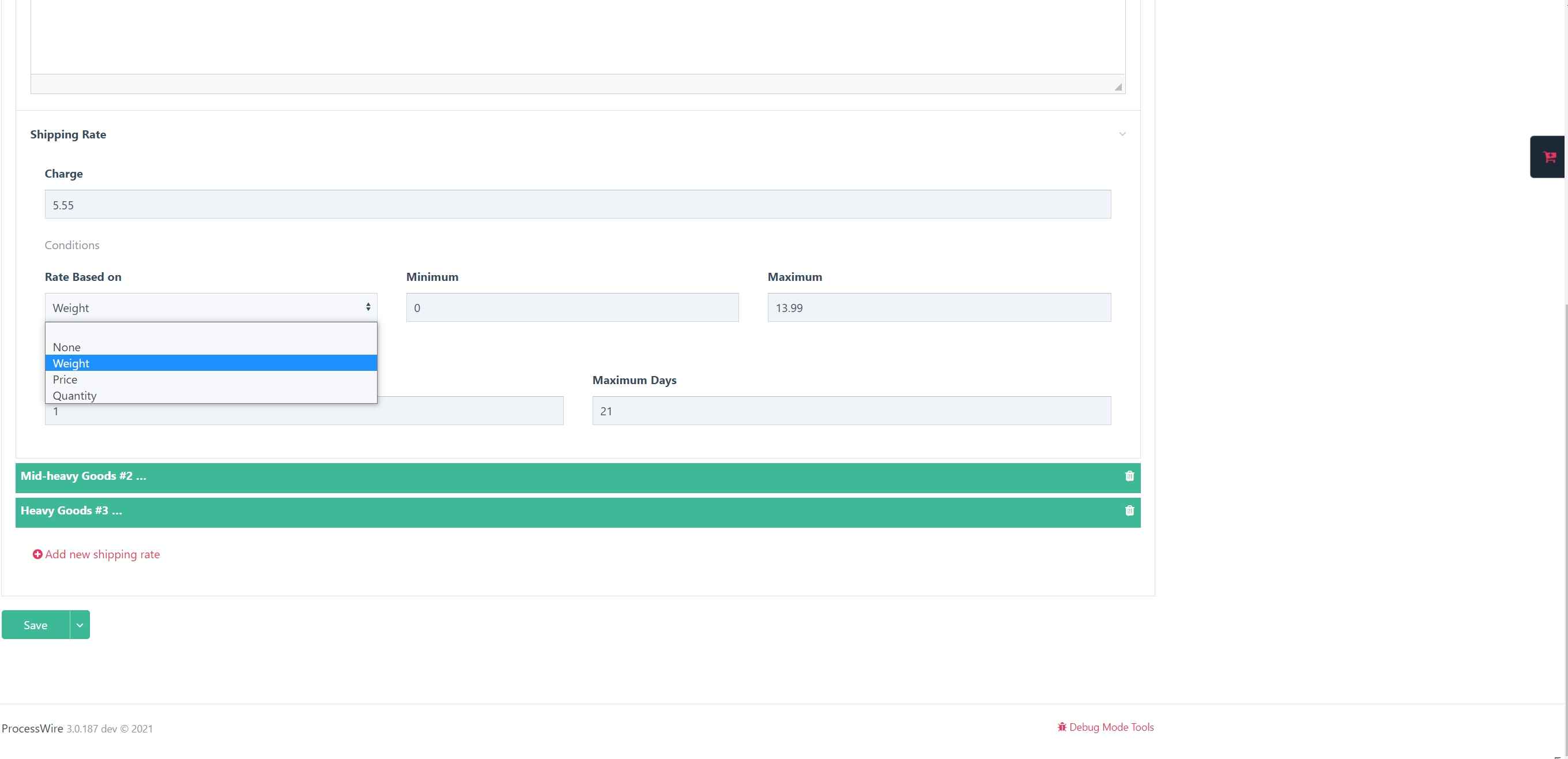
TIP
Multiple matched rates can be used to give the customer shipping/delivery choices. For instance, a slower delivery based on no condition and a faster delivery based on weight.
TIP
To have certain product properties added to products whenever you add a new product, you can specify this/these in your general settings in the standards tab under Default Product Properties.
Shipping Fees
Use the Shipping Fees tab to specify a handling fee to be applied to shipping if this is required. You can also specify whether this will be applied as a fixed or a percentage fee. If the latter, it will be based on the price of the cart before tax and shipping.
In this tab, you can also specify the maximum shipping fee that should be charged for the shiping zone. The maximum shipping fee that can be charged to a customer in this shipping zone will be capped to this value.
Shipping Zone fees (click to enlarge).
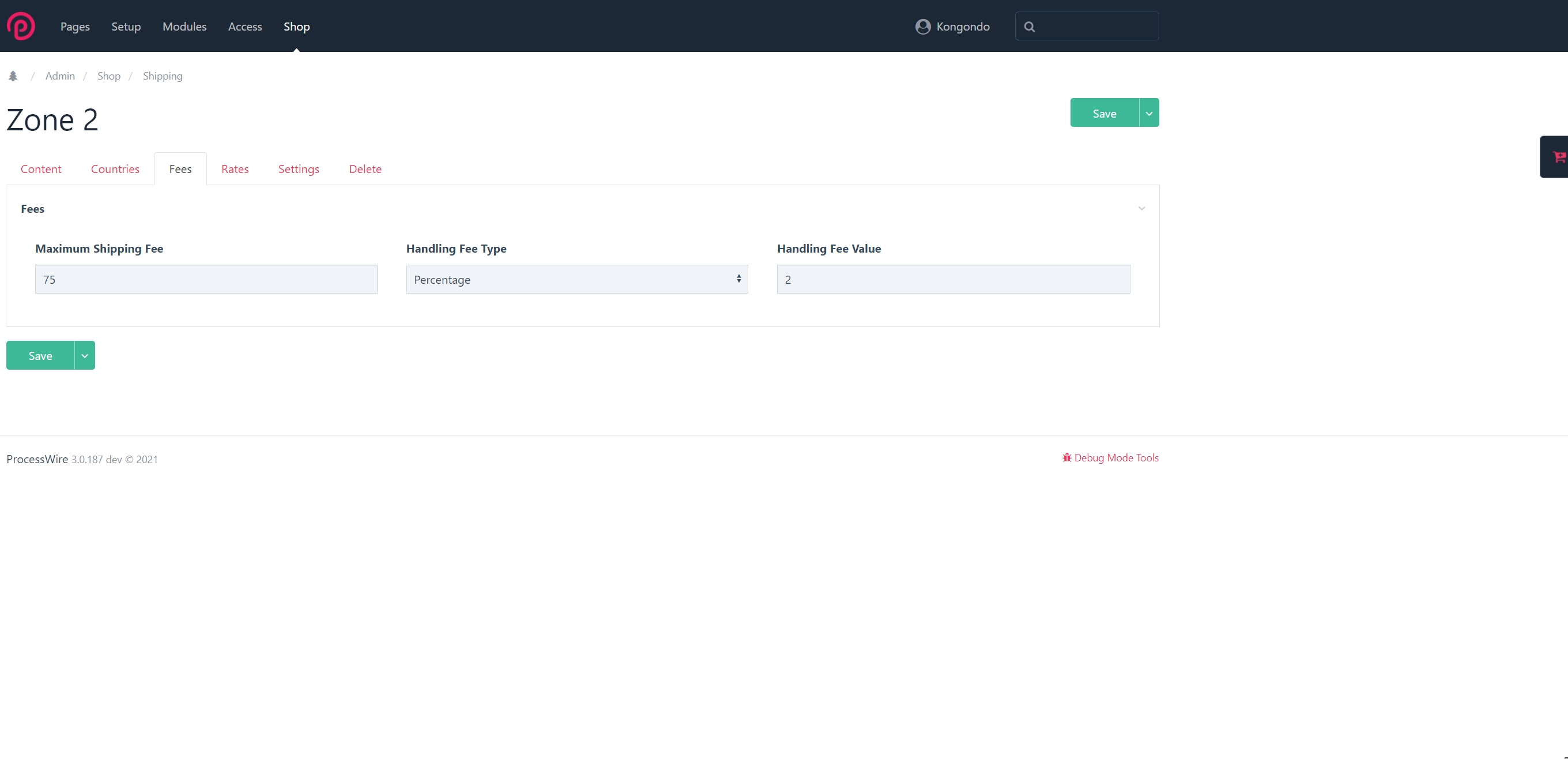
WARNING
Customer shipping country that does not match any shipping zone or shipping rate will result in no shipping charged on the order!
Rest of the World Shipping Zone
It is possible to create a special shipping zone to be used as a Rest of the World (ROW) shipping zone for your shop. This means that any customer shipping country that does not match to a shipping zone will be matched to the ROW zone. However, such countries must have been added to your shop. You will not need to add them to the ROW shipping zone. Once you create this special shipping zone, you will need to specify it in your shop's general settings in the shipping tab under Rest of the World Shipping Zone.
WARNING
This is a new feature in Padloper that may change in the future.