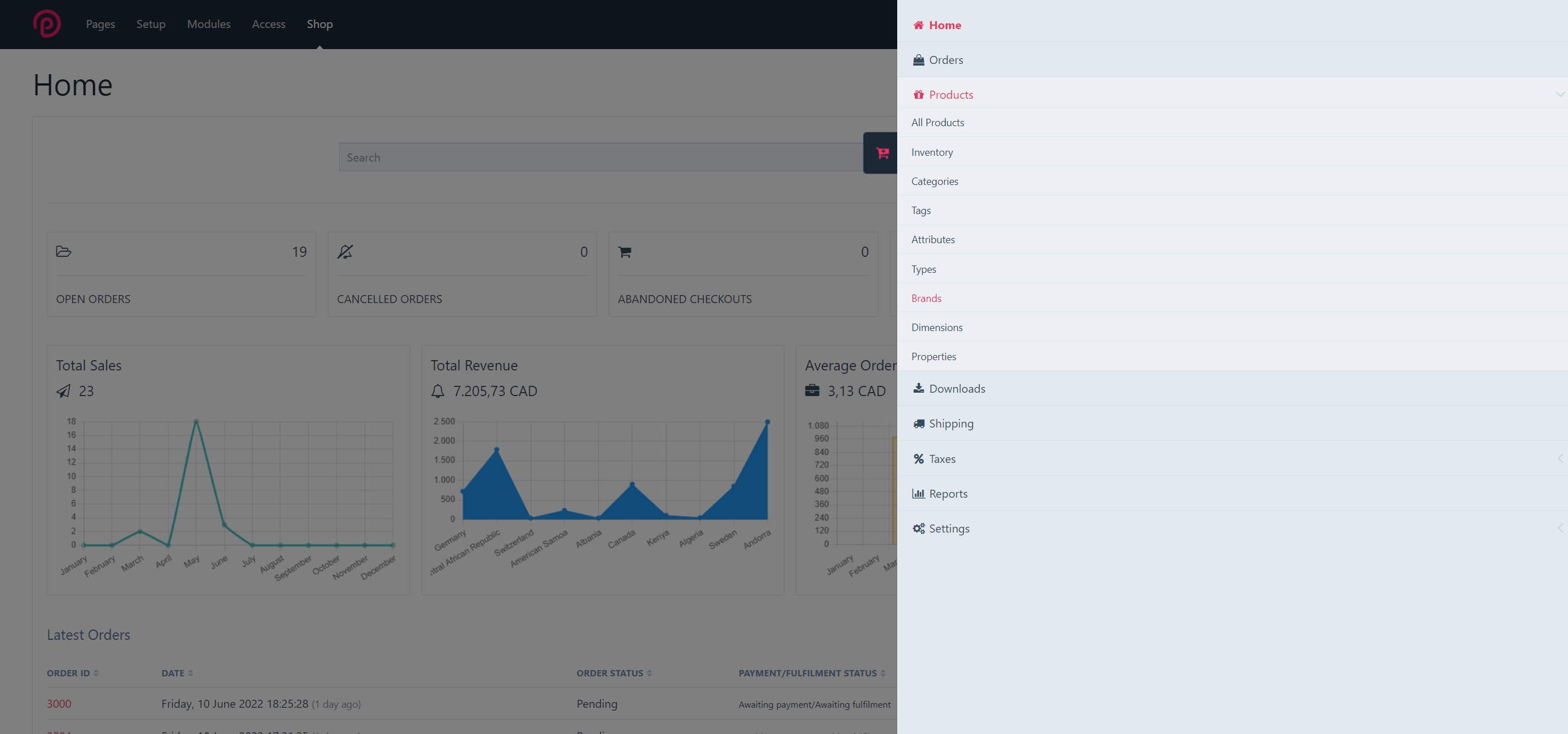Install Padloper
As usual with ProcessWire modules, you will need to be a Superuser to install Padloper.
Installing Padloper is very easy. Please upload the single file Padloper.zip to your server. Unzip the file. You should have a single folder named Padloper inside of which there are several subfolders and files. Alternatively, unzip the files to your local computer and upload the Padloper folder to your server.
Next, head over to your site's modules page and refresh it. ProcessWire will tell you that it has found several new modules. You will only need to install one module to get Padloper installed. Scroll down the modules list until you find the one titled Shop. Install the module.
If there were no errors, you should see a new menu item titled Shop in your navigation menu. Click on it.
You will be directed to the page /your-admin/shop/configure-padloper/. Please follow the instructions on the page to install the Padloper features that you will need. A few features are required and cannot be deselected. If you cannot see this page, it means you are not a Superuser. You can always return to this page to (re) configure Padloper. Padloper will know whether you are installing it for the first time or reconfiguring it.
WARNING
Currently, the configure URL can only be accessed by directly typing it in the address bar. It does not appear on menu items.
WARNING
Reconfiguring an existing Padloper installation will result in data loss of Padloper data if you have existing pages, fields and templates whose feature you want to remove.
WARNING
Currently, access control via permissions is not yet implemented.
Congratulations! You have successfully installed Padloper. You should see a side drawer with a cart icon to the right of your monitor. Click on it to reveal navigation items for the backend of your shop/store.
The Navigation drawer (click to enlarge).